Importing demo
Install entire demo data or mix components from different demos.
Install full demo
To install entire demo data, please do as follows:
- Open the WordPress Admin › Appearance › Theme Options panel
- Switch to the Demos tab
- Choose your favourite demo and hover over it to display import options

- Leave the All option selected
- Click the Install button
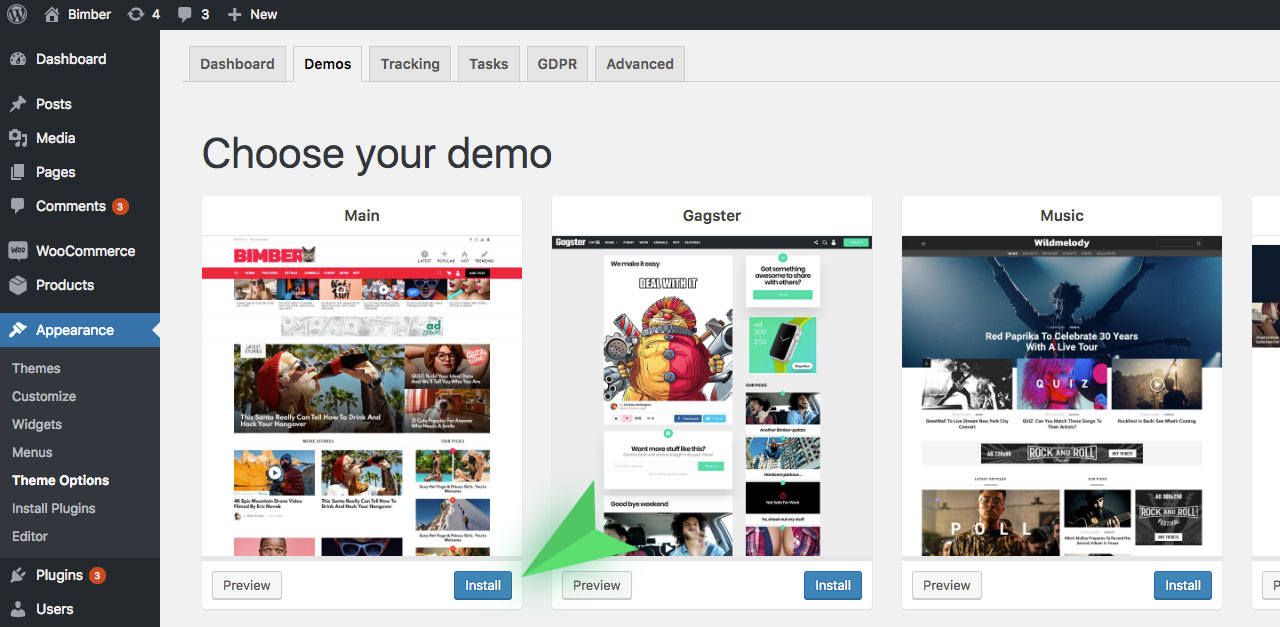
Install components from different demos
Let's say you have installed one demo but you want to use widgets from a different one. You don't have to uninstall your current demo and install new one. All you have to do is:
- Open the WordPress Admin › Appearance › Theme Options panel
- Switch to the Demos tab
- If you have any demo already installed, it will be highlighted in green
- Hover over a demo you want to install the Widgets from
- Check the Widgets and click the Install button
- After successful installation, the installed demo should be green highlighted (screen, the Main demo)

Theme Options Exception
Be aware that only the Content and Widgets can be uninstalled. After installing a full demo or just the Content or Widgets, the demo will be green highlighted (screen, the Main demo).
On the other hand, if you decide to install only the Theme Options you won't see the green highlight afterwards. You can treat the Theme Options installation like a reset of options. You can run it just to revert (reset) your theme options to the default (for a demo) state.
Uninstall demo components
To uninstall entire demo or just some its components, please do as follows:
- Open the WordPress Admin › Appearance › Theme Options panel
- Switch to the Demos tab
- Installed demos will be highlighted in green
- Hover over one of them
- Select components to uninstall (only installed components will be selectable)
- Click the Uninstall button

