Elements setup
Most elements in the header can be adjust directly from the Header Builder. You can click the element to open its settings panel. Here is a list of elements whose configuration is outside of the builder.
Logo
By default the theme displays the site title in the Header Theme Area. You can easily change it and display the logo image instead by following these simple steps:
- Open the WordPress Admin › Appearance › Customize panel
- Switch to the Site Identity section
- Upload the desktop logo and set its width and height
To make your logo look sharp on high-resolution screens, please upload double-sized Logo HDPI in the same section as the standard logo. The theme detects which version to use to make the best viewing experience.
Mega menu
Set up category menu
Category menus are a type of Mega Menu that display newest category entries in a box appearing, while the mouse cursor hovers over the category menu entry.
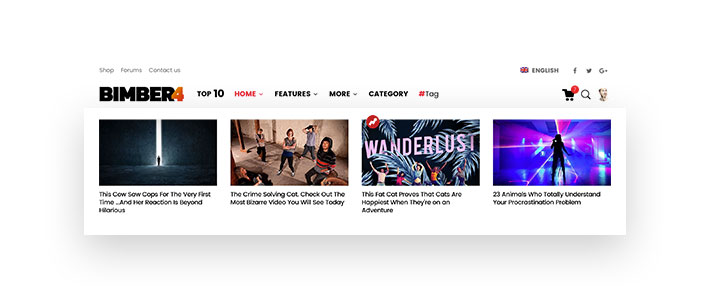
To set up a category menu, please:
- Go to the WordPress Admin › Appearance › Menus panel
- Select a menu and make sure it's location is set to Primary Navigation
- Use the Categories tab on the left to add a category entry to the menu
- Expand the entry in the Menu structure by clicking the arrow in it's top right corner
- Turn on Turn into Mega Menu checkbox
- Make sure you remember to save the changes
Set up columns
Columns are a type of Mega Menu that display the children of a menu entry in a Mega Menu box instead of standard hover rollout.
To set up a columns menu, please:
- Go to the WordPress Admin › Appearance › Menus panel
- Select a menu and make sure it's location is set to Primary Navigation
- Find a menu entry that has nested child menu entries. You can make a menu entry a child of its preceding entry by dragging it to the right
- Expand the parent entry in the Menu structure by clicking the arrow in it's top right corner
- Turn on Turn into Mega Menu checkbox
- Make sure you remember to save the changes
Social icons
To define your social icons, please:
- Go to the WordPress Admin › Settings › G1 Socials panel
- Paste the links to your social media profiles next to the respective icons and save the changes
Read more about G1 Socials
